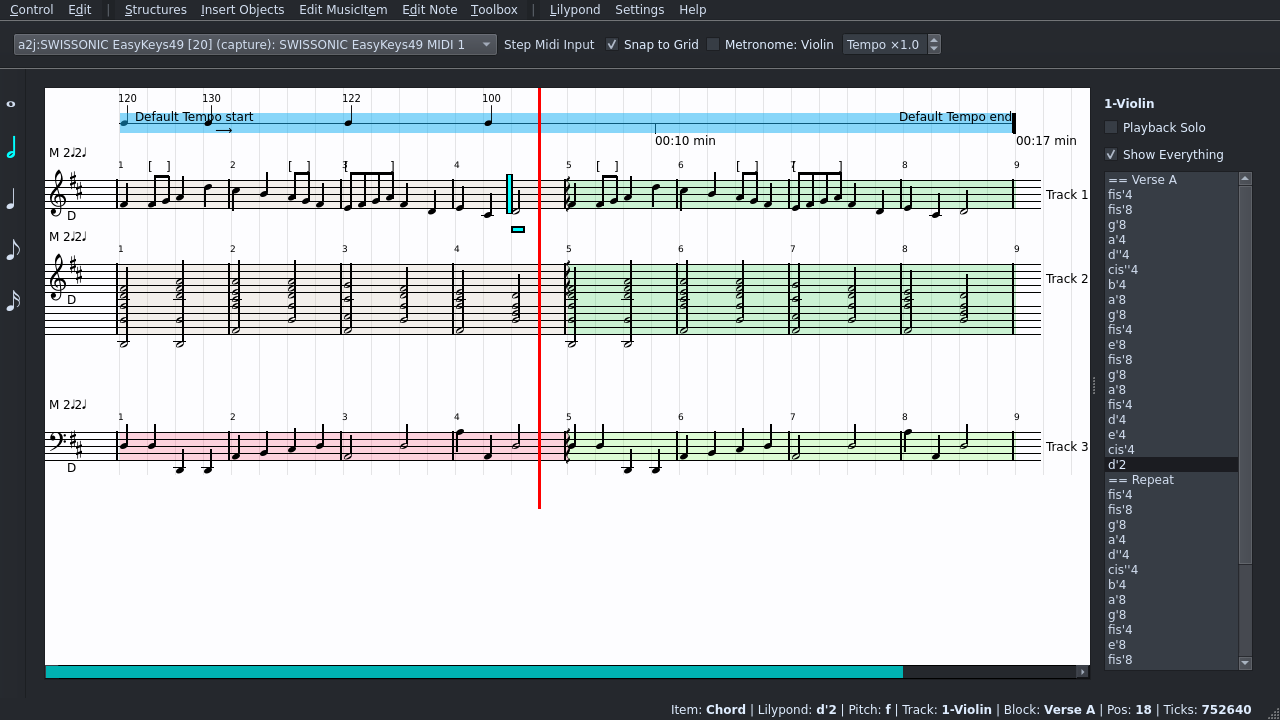4.5 KiB
Laborejo
Program version 2.2.0
Laborejo (Esperanto: Workshop) is a MIDI sequencer based on classical music notation. Its main purpose is to compose and produce "traditional" music, such as instrumental pieces, soundtracks and other music normally played back by samplers.
Unlike other notation editors Laborejo is not meant primarily to print out sheets of notation but to create music for your computer: You get all the tools you know from other midi sequencers for maximum fine control to get exactly the music you want!
Working in Laborejo is very fast and efficient by using a combination of midi input and typing.
This README is just a short introduction. Consult the manual (see below) for more information.
Contact and Information
- Website https://www.laborejo.org
- Bugs and Issues: https://www.laborejo.org/bugs
- Git Repositories for all programs: https://git.laborejo.org
- Documentation and Manual https://www.laborejo.org/documentation/laborejo
Installation and Starting
Download
Release Version
If the latest release is not available through your package manger you can build it yourself: Download the latest code release on https://www.laborejo.org/downloads and extract it.
Git Version
It is possible to clone a git repository.
git clone https://git.laborejo.org/lss/laborejo.git
Dependencies
- Python 3.6 (maybe earlier)
- PyQt5 for Python 3
- PyQt OpenGL and SVG modules, if they are separated in your distribution
- DejaVu Sans Sarif TTF (Font) (recommended, but not technically necessary)
- libcalfbox-lss https://git.laborejo.org/lss/libcalfbox-lss
Environment:
- Jack Audio Connection Kit must be running
- Optional: Agordejo / New Session Manager ("NSM")
Build
./configure --prefix=/usr/local
make
sudo make install
Starting
There are multiple ways to run Laborejo which should give you the flexibility to configure your system as you want.
We make no distinction if you installed Laborejo yourself or through the distributions package-manager.
The differences are: With or without Agordejo, with or without sound, installed or from the source dir.
Installed , running through Agordejo (New Session Manager) (recommended)
Starting Laborejo through Agordejo after you installed laborejo system-wide
is the recommended and only supported way. Start agordejo and load or create a new
session. Then use the program launcher to add laborejo.
It should appear with an icon in the list and open its GUI.
Installed without Agordejo
If you start laborejo directly it will present you with a dialog to choose your session directory.
You can also start laborejo from a terminal (or create a starter script).
laborejo --save DIRECTORY
Uses the given directory to save. The dir will be created or loaded from if already present. Use the applications file menu to save (Ctrl+s).
You can use this to load and save the files from an existing NSM session. If you create a new directory you can copy it manually to an NSM session directory, but that requires renaming the directory to append the unique ID provided by NSM.
Sending SIGUSR1 to the program in this mode will trigger a save.
Closing through your window manager in this mode will actually quit the application without a prompt to save changes.
From source directory
You can run Laborejo after extracting the release archive or cloning from git, without installation.
From source directory with NSM
The developer uses this way to develop and use the software, so it will always be as stable as the compiled version. But it is a bit less performant than building and installing it.
After extracting the release archive create a symlink from laborejo into your PATH. e.g. /usr/bin
or ~/bin, if that exists on your system.
If you compiled without installing you can also symlink to ./laborejo.bin
From source dir without NSM
Use ./laborejo --save (see above). If you compiled without installing you can also run ./laborejo.bin
No NSM, no Make, No Sound
Combining the above options you can start the program directly after unpacking or cloning from git:
./laborejo --save /tmp --mute
Or even shorter:
./laborejo -s /tmp -m
This is the minimal run mode which is only useful for testing and development. But if you only want to look at the GUI and are not in the mood to install anything -including dependencies-, go ahead.